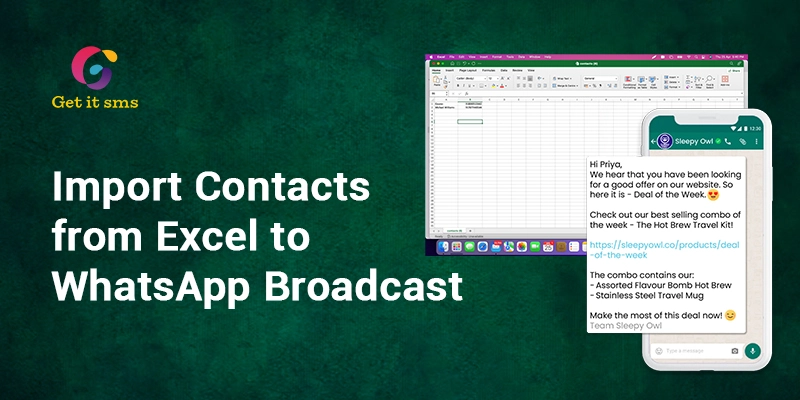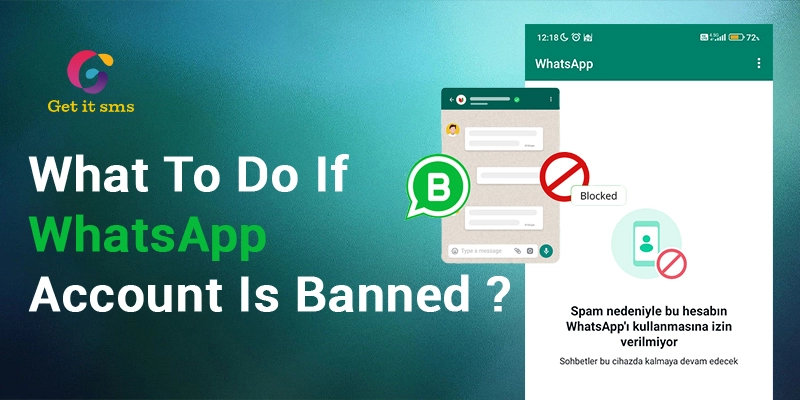This guide will explain “How to import contacts from Excel to WhatsApp broadcast”? WhatsApp business has become an essential tool for business conversation techniques, constantly looking to simplify options to target customers.
Getgabs is linked effortlessly with WhatsApp Business API and is the most potent tool in this geography. You will get a brief on assuring how to target clients effectively and efficiently, where you’re registering with phone numbers, designing message templates, and broadcasting to a large group of people.
Look for how Getgabs will smooth your business conversations. WhatsApp is the only platform that works on Android, iOS, and desktop platforms. Most of your friends and audience use WhatsApp to communicate with each other and send images, videos, and documents.
If you do not have a mobile, you can install WhatsApp on your desktop or PC and relish this new technology with proper network connectivity.
But wait, can you imagine uploading all your contacts from an Excel sheet to WhatsApp? Do you need to learn how to do it? Do not take stress; we’re here to answer your questions. Just keep reading the article to know your answers and complete the process of importing contacts from Excel to WhatsApp broadcast.
What is WhatsApp Broadcasting using Excel?
WhatsApp using Excel broadcasts a single message to numerous people in just one click by importing your contacts from Excel to WhatsApp.
Businesses utilizing WhatsApp Business have two options for sending messages:
- You use the WhatsApp Business API to automate messages based on specific events or triggers. For example, when your website gets a new order, you may set up WhatsApp Business Automation with WhatsApp API to send an automatic message to the consumer. Examples may include order confirmations, invoicing, and customer satisfaction surveys.
- They may send marketing messages utilizing WhatsApp bulk broadcasting service, which operates the same way as WhatsApp Marketing Software does.
Top 3 Benefits of Importing Contacts from Excel to WhatsApp Broadcasting
You’re a WhatsApp user who can experience a similar situation when importing contacts from Excel to WhatsApp. Furthermore, WhatsApp is the most convenient communication method; we often can not see our contacts in the application.
Stay calm- importing your contacts from Excel to WhatsApp broadcasting is very simple. Importing contacts to WhatsApp from a spreadsheet offers many advantages to businesses.
At this base, CSV broadcasting comprises implementing Comma-Separated value (CSV) to improve your marketing strategy.
1. Unpaired scalability
You could target thousands of users or even millions with a click of a button with CSV files. Creating bulk communications feels confidential, as one-on-one communication will always be complex.
2. Accurate Targeting
Ignore the blanket approach. With Excel-organized columns, you can easily send customized messages, assuring your content will relate to the right customer segments. You can even include tags and custom variables and confirm that the right customer will receive the right message.
3. Effortless automation
Time is of the essence. Automating your message broadcasts via CSV files will clear manual intervention. This will help you to concentrate on your business.
Tips to Prepare Excel Files for WhatsApp Broadcasting
To improve your CSV broadcasting efforts, you must follow specific best practices:
- Data Accuracy: Ensure the information in your CSV files is up-to-date and error-free. Inaccurate data might result in misunderstandings or missed opportunities.
- Organized Structure: Keep your CSV files' column structures constant, making it easy to map data and speeding up the broadcasting process, resulting in speedier message delivery.
- Secure your Data: Data protection is more than a security precaution; it is a commitment. Securely save and exchange CSV files, mainly if they include sensitive or personal data. Encryption and safe sharing mechanisms can prevent unauthorized access.
- Refresh and revise: Markets fluctuate, and interests move. Regularly check and clean your CSV files to eliminate old information or to update details.
How to Import Contacts to Send WhatsApp Broadcast Messages Template using Getgabs
You can follow the simple steps below to import contacts and send WhatsApp broadcast message templates using Getgabs.
The first thing you must do is log into your account on Getgabs and move to the dashboard panel.
- Step 1: Move to the Whatsapp Book option on the dashboard
- Step 2: To make a new contact list, tap on the button “+ADD” and assign it a name for your future consideration. You can go to step 3 if you have already been added to the contact list.
- Step 3: Next, click the ADD/VIEW LIST NUMBERS in front of contact lists to add/import contacts.
- Step 4: You will have two options: either to add a single contact or import contacts from Here, your CSV or Excel Format
- Step 4.1: Adding single contact
- Step 4.2: Import Contact from CSV or XLSX Format You can import 1 Lakh (1,00,000) contacts in one contact list. Download the example CSV file format from here: Download Now. Add the name and mobile number in the first column and the country code (i.e., 91787xxxxxxx) in the second column.

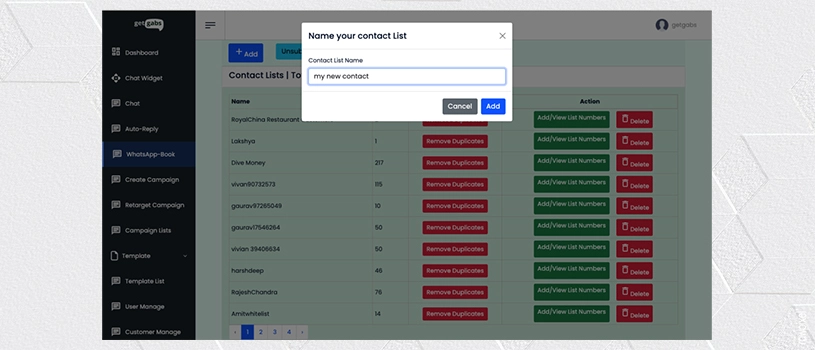



Bravo! You successfully added a contact list to broadcast Whatsapp Business API template messages.
Frequently Asked Questions
Q1. What are WhatsApp broadcast messages?
A. WhatsApp using Excel broadcasts a single message to numerous people in just one click by importing your contacts from Excel to WhatsApp.
Q2. How can we add bulk contacts from Excel to WhatsApp?
A. WhatsApp with Excel allows you to send a single message to several individuals with a single click by importing your contacts from Excel into WhatsApp.
Q3. How do you import contacts to WhatsApp from spreadsheets?
A. WhatsApp with Excel lets you send a single message to several people with a single click by importing your contacts from Excel into WhatsApp.
Q4. How do we send bulk messages from Excel to WhatsApp?
A. WhatsApp with Excel allows you to send a single message to multiple recipients with a single click by importing your contacts from Excel into WhatsApp.
Conclusion
All set! This is how you can import contacts from Excel to WhatsApp broadcast. WhatsApp has recently emerged as the most popular messaging app. Most people use this application on their computers, laptops, and mobile devices to send and receive text messages, photos, documents, videos, and other content. However, users must add contact information to their contacts list before sending messages.
There are several circumstances in which a user has to export Excel contacts to WhatsApp for various reasons. In this article, we have examined all the different ways to finish this procedure. We advise using an automated method that provides secure and exact results when adding contacts from Excel to WhatsApp.