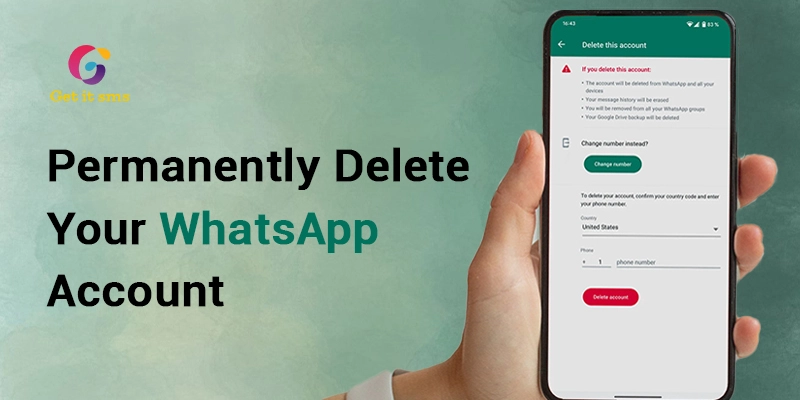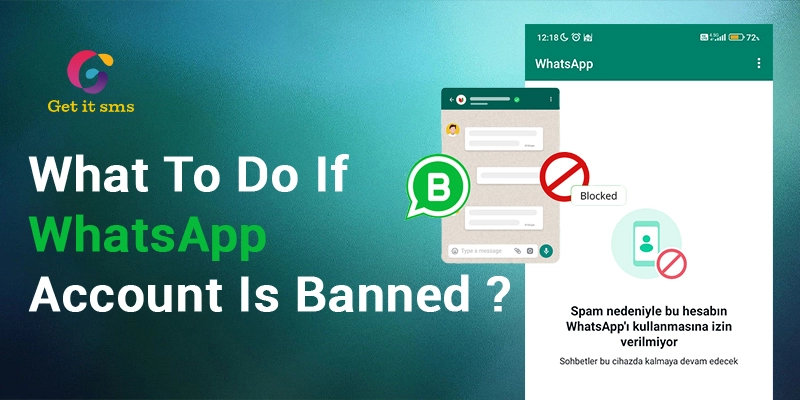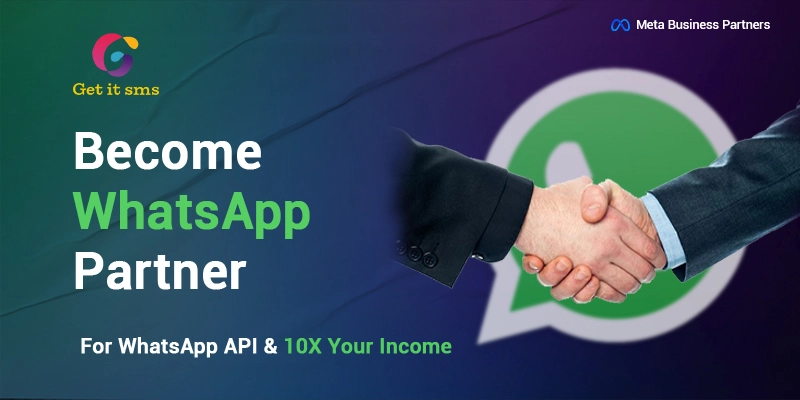Generate Free Chat Widget Code Preview
Wondering how you can add a WhatsApp chat widget to your website ? If you're reading this, you probably have some questions about using WhatsApp on websites. Don't worry, we're here to answer all your queries and provide information about integrating WhatsApp for websites.
We are living in the digital era. Good communication is crucial for connecting with website visitors and boosting user engagement. WhatsApp, which is a widely used messaging app globally, provides a convenient platform for instant messaging and sharing information.
Adding a WhatsApp button to your website can make communication with your audience easy and streamlined. This can allow them to reach out to you effortlessly. In this article, we will guide you through the process of adding a WhatsApp button to your website, helping you leverage this powerful communication tool.
What is a WhatsApp Chat Widget?
A WhatsApp chat widget is like a chat feature on a website that lets visitors start a chat with you through WhatsApp. When they click on it, it takes them to the mobile or desktop WhatsApp app, where they can start a conversation with you.
A WhatsApp Chat Widget is a nifty tool embedded in websites, acting like a friendly doorbell for online visitors. It enables them to easily kick off a conversation with you through the familiar platform of WhatsApp. Think of it as a virtual receptionist, inviting the guests to connect. Once visitors click on the widget, it smoothly guides them to the mobile or desktop WhatsApp app, where the real-time chatting magic begins.
WhatsApp chat widget makes communication a breeze, eliminating the hassle of searching for contact details or navigating through complex forms on websites. It's like placing a helpful "Talk to Us" sign on your digital storefront. Whether users are on the go or chilling at their desktops, the WhatsApp Chat Widget ensures a direct line for them to reach out and engage with you.
Top 6 Benefits of a WhatsApp Chat Widget
- 1. Stay Connected with People After They Visit Your Website:
- 2. Real-Time Interaction:
- 3. Prevent Abandoned Carts:
- 4. Mobile-Friendly Communication:
- 5. Increased Trust and Credibility:
- 6. Effortless Sales and Lead Generation:
Now, let's explore the advantages of having a WhatsApp chat widget on your website:
1. Stay Connected with People After They Visit Your Website:
Normally when folks chat with you on your website, it is easy to lose touch once they click away. People don't enjoy waiting. They often leave fast if no one replies right away. Plus, your team can't always respond instantly.
But, if they send you a message on WhatsApp, they don't have to stick around on your site for a reply. They prefer WhatsApp because it's simpler. It gives you more time to answer.
Using WhatsApp means they can shoot you a message, and then go about their business. They know they'll get a response even if they're not on your website.
It's more flexible for them, and it gives your team the chance to reply thoughtfully and not in a rush. It's a better way for everyone to chat – visitors get a smoother experience, and your team can respond more efficiently.
2. Real-Time Interaction:
WhatsApp makes real-time, two-way communication a breeze. Through the WhatsApp chat button or WhatsApp chat widget, visitors can ask questions, seek assistance, or give feedback right away. This instant interaction not only builds trust but also boosts customer satisfaction and ramps up engagement on your website.
3. Prevent Abandoned Carts:
At times, people add items to their online shopping cart but don't complete the purchase. They might be uncertain or simply forget about it. A quick message from you on WhatsApp can motivate them to proceed with the purchase.
For instance, if they are unsure, you can recommend a similar product that might be even better. This way, you not only have the opportunity to make the sale but also potentially upsell another item. It's a simple and effective way to boost your sales.
4. Mobile-Friendly Communication:
WhatsApp is mainly designed for mobile use. Adding a WhatsApp chat button or WhatsApp chat widget caters to the growing number of mobile users. This provides a communication option that's friendly for mobile devices, meeting the preferences of users who favor smartphones over desktop computers.
5. Increased Trust and Credibility:
Providing a direct messaging channel like WhatsApp showcases accessibility and responsiveness, contributing to building trust and credibility with your website visitors. Having a fast and reliable communication option indicates that you prioritize customer support and are dedicated to promptly addressing their needs.
6. Effortless Sales and Lead Generation:
When you integrate WhatsApp into your website, you open up a smooth pathway for potential customers to interact with your business. Visitors can inquire about products or services and discuss pricing. They can even make purchase decisions directly through the WhatsApp chat button or WhatsApp chat widget. This straightforward communication can result in enhanced conversion rates and increased sales.
How to Add a WhatsApp Chat Widget to Your Website
There are 3 ways to integrate WhatsApp into your website. Now, let's explore how you can add a WhatsApp button to your website:
1. WhatsApp Click-to-Chat Link
An easy method to encourage users to start a WhatsApp chat is by using the click-to-chat link. When website visitors click on this link, the conversation opens automatically. This way, they don't need to spend time entering your phone number, making them more likely to initiate a chat. For a seamless user experience, you can cleverly hide the link behind texts or navigation buttons on your website.
How-to Guide: If you're using the WhatsApp Business app or GetItSMS, you can take advantage of the integrated link generator. If not, follow these steps to create a link:
1. Use the official wa.me URL template.
https://wa.me/IhreWhatsAppNummer
2. Add your WhatsApp business phone number to the template. Here's an example with the country code (01) of the United States:
https://wa.me/01222XXX333
3. If necessary, include a text template that the customer can either send as is or edit directly.
https://wa.me/whatsappnumber/?text=Add%your%text%here
Example:
https://wa.me/011782055394/?
text=More%info%about%new%collection%please
2. Website WhatsApp Button
To add a WhatsApp button to your website, integrate the click-to-chat link as mentioned above. For instance, you can include the WhatsApp logo image on your homepage, contact page, or footer, and then link it to the WhatsApp click-to-chat link. This simple integration allows visitors to initiate a chat with you effortlessly.
Instructions:
- Follow the steps to create a click-to-chat link
- Add a WhatsApp logo image to your desired pages and link it to the generated click-to-chat link
3. WhatsApp Chat Widget with Creating a Separate WhatsApp Business Account
Step 1: Create a WhatsApp Business Account
To create a WhatsApp Business account, follow these steps:
- Install WhatsApp Business App On Your Mobile: To get the WhatsApp Business app, you can easily find it on the Google Play Store for Android devices or the App Store for iOS devices.
- Create Your WhatsApp Business Account: You have a choice when creating a WhatsApp Business account: you can either use your current phone number or get a new one for your business.
- Verify Your Number: After selecting the number you want for your WhatsApp Business account, the next step is to get it verified.
- Create a Business Profile: After going through the previously mentioned steps, it's finally time to create your WhatsApp Business profile. You'll need to provide various details about your business such as your business name, profile picture, category, business address, and more.
Step 2: Generating the WhatsApp Chat Widget Code:
To add a WhatsApp Chat Widget to your website you can use GetItSMS's WhatsApp Chat Widget Generator Tool manually to generate the WhatsApp Chat Widget Code.
Here’s a step-by-step method to generate the WhatsApp chat widget code manually:
- Visit GetItSMS’s WhatsApp Chat Widget Generator Tool
- Enter your WhatsApp number including your country code without the (+) symbol. Example: 919928980576
- Type your business name. Example: GetItSMS
- To display your profile photo on the widget, upload your business logo
- Now, the next step is to enter your business mailing address. Example: info@getitsms.com
- Type your greeting message to display on the WhatsApp chat widget of your website. Example: Hello From GetItSMS. How Can I Help You?
- The final step is to click submit to generate your WhatsApp chat widget code.
Now you have successfully generated the WhatsApp chat widget code. To use this generated code on your website follow the instructions below.
Step 3: Install the WhatsApp chat widget on your website:
After creating the WhatsApp button code, follow these steps to add it to your website, taking into account how your website was developed. Depending on the development technique, you can consider these 3 options:
Option 1: Add unique snippet code to HTML
- Look for your unique snippet code, then copy and paste it into your website’s HTML code.
- Paste it either before the