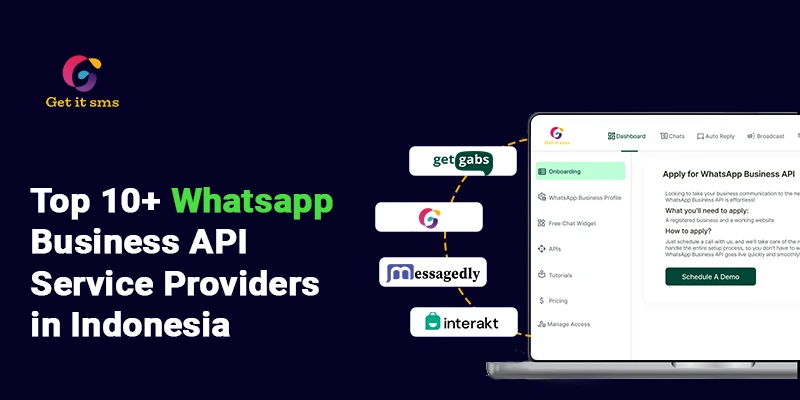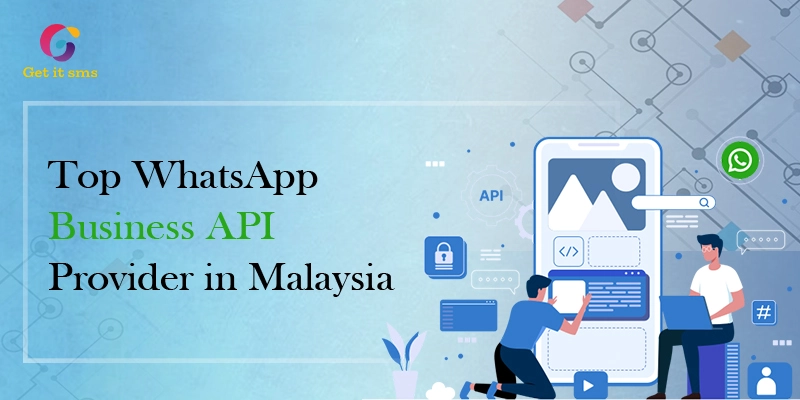Want To Send Bulk SMS?
If yes, then test our service for FREE.
Get a 1 Month Free Trial of WhatsApp Business API
This guide will explain “How to import contacts from Excel to WhatsApp broadcast”? WhatsApp business has become a vital means for business conversation techniques, frequently looking to streamline opportunities to target customers.
Getgabs is integrated seamlessly with WhatsApp Business API and is the most powerful tool in this territory. You will get a brief on confirming how to target clients effectively and efficiently, where you’re registering with phone numbers, designing message templates, and broadcasting to an extensive group of people.
Take a sneak peek at how Getgabs will smooth your business conversations. WhatsApp is the only platform that is available to work with the operating systems of the two mobile phones, the Android phones and iPhones, and is also accessible on computers. Your friends and the majority of the audiences actively employ WhatsApp for messaging and sharing multimedia files like images, videos, documents, etc.
Suppose a person does not own a mobile phone. In that case, they can download WhatsApp on their computer or laptop and enjoy this new method of communication, provided the internet connection is proper.
But wait, can you guess uploading all your contacts from an Excel sheet to WhatsApp?
Do you need to learn how to do it? Do not bear stress; we’re here to answer your questions. Just keep reading the article to know your answers and complete the process of importing contacts from Excel to WhatsApp broadcast.
What is WhatsApp Broadcasting using Excel?
WhatsApp using Excel sends a single message to many people in an instant by directly conveying the whole list of contacts from Excel to WhatsApp.
Businesses utilizing WhatsApp Business have two options for sending messages:
- With the help of the WhatsApp Business API, you are able to send premade or automated messages at specific events or situations. For instance, when your website receives a new order, it is possible to integrate WhatsApp Business Automation with WhatsApp API to notify the customer. It may also encompass elements such as order confirmations, invoices, or customer satisfaction surveys.
- They might also engage in marketing through the WhatsApp bulk broadcasting service to broadcast messages, which works like the WhatsApp Marketing Software.
Top 3 Benefits of Importing Contacts from Excel to WhatsApp Broadcasting
You are a WhatsApp user who has a similar feeling when you import your contacts from Excel to WhatsApp. Moreover, the use of WhatsApp is the most suitable way to communicate; it often has a situation where we are unable to meet our contacts within the application.
Stay calm- importing your contacts from Excel to WhatsApp broadcasting is very simple. The following are the benefits that businesses can derive from importing contacts to WhatsApp from a spreadsheet.
At this base, CSV broadcasting entails applying Comma-Separated Value (CSV) as a way to enhance your marketing plan.
1. Unpaired scalability
It was possible to reach thousands of users or even millions with the click of a button with CSV files. While it is possible to make the process of creating bulk communications as personal as possible, one-on-one communication will always be a concern.
2. Accurate Targeting
Ignore the blanket approach. When the fields are organized in the Excel columns, you can instantly send personalized messages; you are assured that your content will be relevant to the right customer groups. You can also add tags and custom variables to it and ensure that the correct customer will receive an appropriate message.
3. Effortless automation
Time is of the essence. Scheduling message broadcasts through CSV files will remove any interference. This will help you to concentrate on your business.
Tips to Prepare Excel Files for WhatsApp Broadcasting
To enhance your CSV broadcasting actions, you must follow specific best practices:
- Data Accuracy: Make sure the data you put into your CSV files are the most recent and have no errors in them. Forging inaccurate data might lead to poor perception or missed opportunities.
- Organized Structure: It is wise to maintain the column structures of your CSV files constant, facilitating data mapping to enhance the broadcasting activities, thus improving the rate of message delivery.
- Secure your Data: Conservation of data is not just an act of preserving data security but an ensuring data protection as a call for security and privacy concerns when sharing and storing CSV files, especially those containing or implicating people’s details. Encryption and sharing mechanisms can prevent unauthorized access.
- Refresh and revise: Markets fluctuate, and interests move. Regularly review and clean your CSV files to eradicate old data or to update details.
How to Import Contacts to Send WhatsApp Broadcast Messages Template using Getgabs
Here are the easy steps on how to import contacts and send the WhatsApp broadcast message using Getgabs.
The first thing that you have to do is access Getgabs with your account and navigate to the dashboard panel.
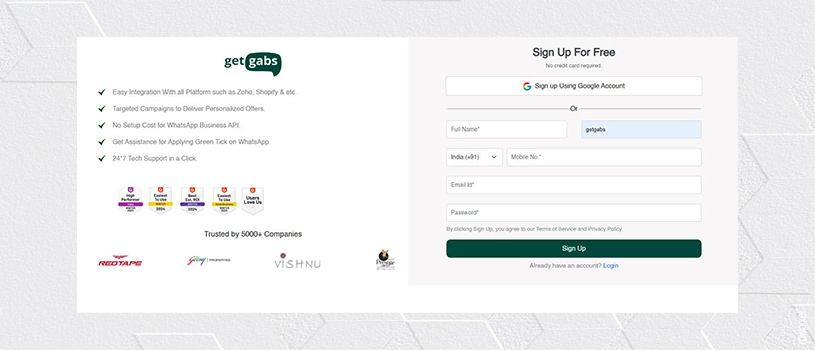
-
- Step 2: Move to the Whatsapp Book option on the dashboard

-
- Step 3: To make a new contact list, tap on the button “+ADD” and assign it a name for your future consideration. You can go to step 3 if you have already been added to the contact list.
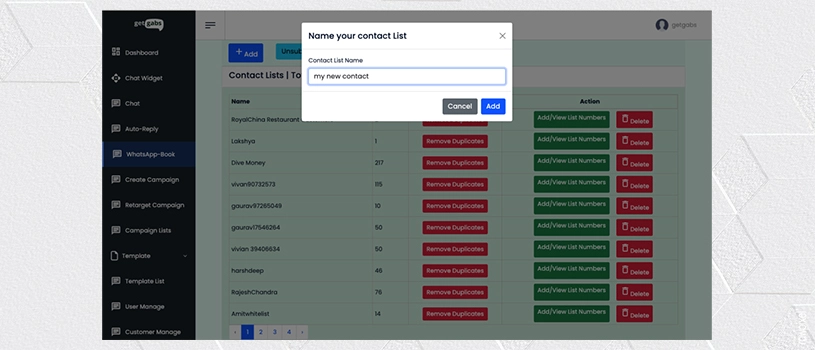
-
- Step 4: Next, click the ADD/VIEW LIST NUMBERS in front of contact lists to add/import contacts.

-
- Step 5: You will have two options: either to add a single contact or import contacts from Here, your CSV or Excel Format
- Step 5.1: Adding single contact

-
- Step 5.2: Import Contact from CSV or XLSX Format
You can import 1 Lakh (1,00,000) contacts in one contact list.Download the example CSV file format from here: Download Now.Add the name and mobile number in the first column and the country code (i.e., 91787xxxxxxx) in the second column.
- Step 5.2: Import Contact from CSV or XLSX Format

Bravo! You successfully added a contact list to broadcast Whatsapp Business API template messages.
Frequently Asked Questions
Q1. What are WhatsApp broadcast messages?
A. WhatsApp using Excel broadcasts a single message to numerous people in just one click by importing your contacts from Excel to WhatsApp.
Q2. How can we add bulk contacts from Excel to WhatsApp?
A. WhatsApp with Excel enables you to send a single message in WhatsApp to many persons with only one click through using an Excel list of contacts in WhatsApp.
Q3. How do you import contacts to WhatsApp from spreadsheets?
A. WhatsApp with Excel lets you send a particular message to numerous people with a single click by importing your contacts from Excel into WhatsApp.
Q4. How do we send bulk messages from Excel to WhatsApp?
A. WhatsApp with Excel enables a user to convey a message to many people simultaneously through copying and pasting the contacts from Excel to WhatsApp.
Conclusion
All set! This is how you can import contacts from Excel to WhatsApp broadcast. WhatsApp, for instance, is among the latest instant messaging applications that have attracted many users.
It is primarily employed on computers, laptops, and portable devices to exchange text, images, documents, videos, and other forms of media messages. However, the users have to ensure they have the contact information of the people they want to message in their contact list.
Recent Posts



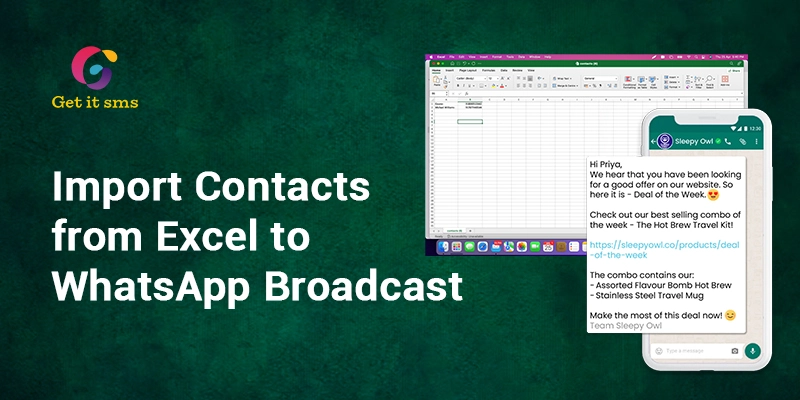



 within 24
Hrs +
60
Days Free API Panel
within 24
Hrs +
60
Days Free API Panel